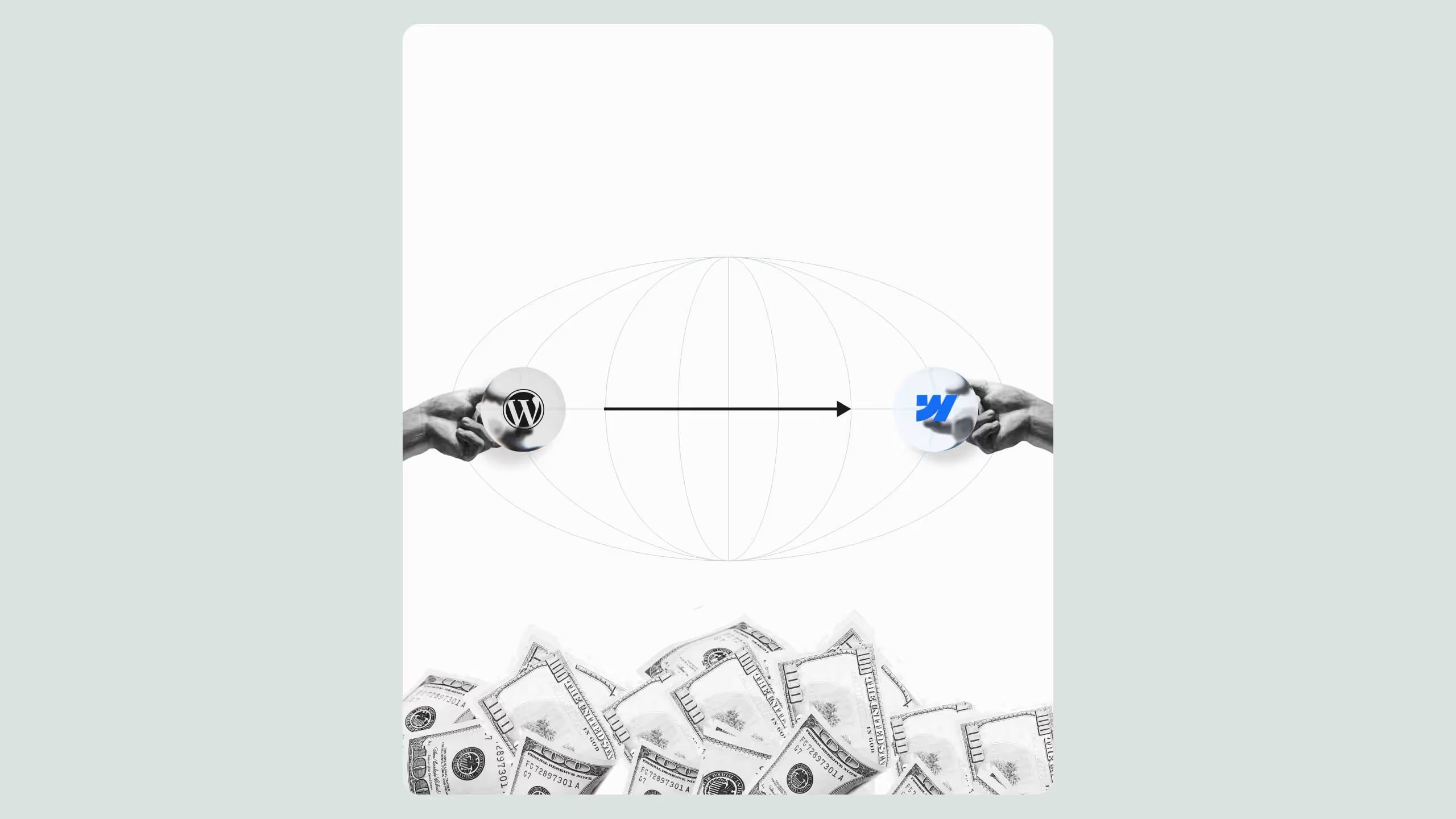Webflow SEO Pitfalls During Migration or Redesign
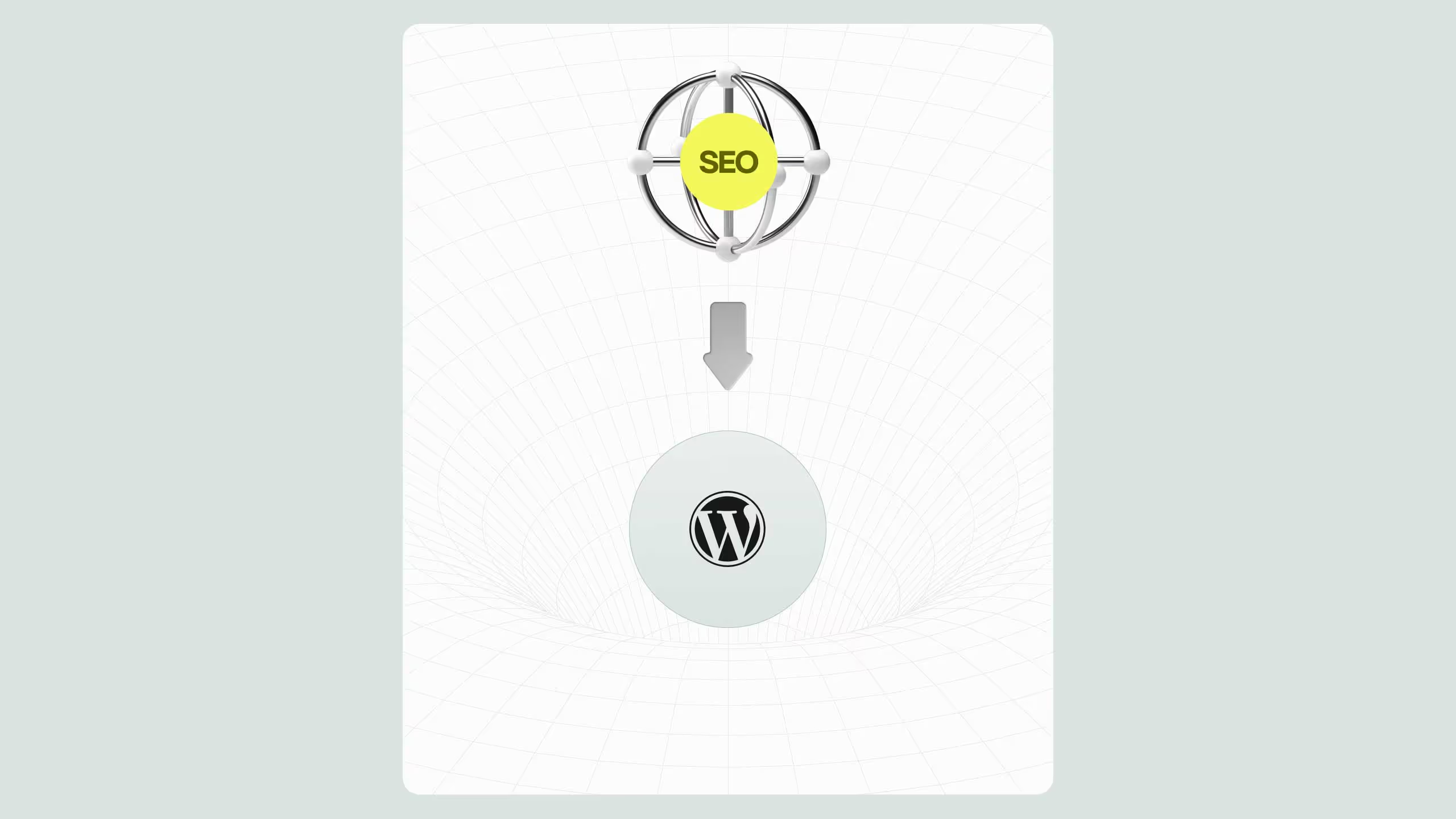
Migrating or redesigning your website in Webflow without a solid SEO plan can lead to severe ranking drops, broken links, and traffic loss. The biggest Webflow SEO pitfalls include missing redirects, duplicate meta tags, poor heading hierarchy, missing schema, and misused Webflow SEO settings. To avoid them, always audit your current site, map URLs, preserve top-performing pages, set up proper 301 redirects, and test schema and indexing post-launch. With careful planning and ongoing monitoring, a Webflow migration can actually improve your SEO rather than destroy it.
If you’re planning to migrate your website to Webflow or redesign your existing Webflow project, search engine visibility should be your top concern. Webflow SEO pitfalls during a migration or redesign can result in catastrophic ranking drops, lost traffic, and a significant decline in qualified leads. Whether you’re a business owner, marketing lead, or Webflow developer, this guide walks you through the exact SEO issues to avoid during the process.
Why SEO fails during a Webflow migration or redesign
Most SEO issues that occur during a migration or redesign in Webflow stem from two primary factors:
- Lack of pre-migration planning
- Misuse or misunderstanding of Webflow’s built-in SEO capabilities
When you migrate a site to Webflow or redesign one that is already live, you’re making changes not only to visual design but also to URL structure, meta data, internal linking, technical performance, and more. Every small misstep can snowball into major losses in search rankings if not handled strategically.
Understanding Webflow SEO pitfalls during a migration or redesign is essential to avoid revenue loss and to secure a seamless transition with better results.
Step 1: audit your existing site and traffic sources
Before touching a single layout in Webflow, run a comprehensive audit of your current site.
Key checkpoints:
- Top organic landing pages
- Current backlink profile (use Ahrefs or SEMrush)
- High-performing blog content
- Meta data structure
- Internal link network
- Image alt text usage
Map out which pages bring in organic traffic and which keywords they rank for. These are your SEO assets. If you change or remove them during the migration, your rankings will drop. Create a “content preservation plan” as part of your migration workflow.
Step 2: create a clean URL mapping strategy
One of the most overlooked Webflow SEO pitfalls is improper URL mapping during the switch. Changing URLs without 301 redirects breaks all incoming links and signals search engines that pages no longer exist.
What to do:
- Keep URLs the same wherever possible
- If URL changes are necessary, use 301 redirects within Webflow’s “Site Settings > Hosting > 301 Redirects”
- Test all redirects before launch using Screaming Frog or a similar tool
This protects your domain authority and ensures continuity in user experience and search engine indexing.
If you’re redesigning an existing Webflow project, be careful with CMS Collection URLs. Changing slugs or deleting collections can wipe out entire content hubs unless mapped and redirected properly.
Step 3: avoid duplicating meta tags or leaving them empty
Webflow gives you full control over title tags and meta descriptions at both static and CMS levels, but this flexibility can also lead to duplication issues if templates are misused.
Common SEO pitfalls in Webflow:
- Multiple pages with the same meta title (especially in CMS collections)
- Blank meta descriptions
- Title tags cut off in search results due to length
- Poor keyword targeting in meta fields
Use Webflow’s SEO settings and CMS field variables wisely. For example, blog posts can have title templates like
”{{ Blog Title }} | Brand Name”
but make sure every post has a unique and compelling meta description that aligns with your keyword strategy.
Step 4: be cautious with heading structures and semantic HTML
Headings in Webflow are customizable, but many designers accidentally misuse H1-H6 tags, which causes confusion for search engines.
Ensure:
- One H1 per page, ideally with your main keyword
- Logical nesting of H2s, H3s, and so on
- No skipping heading levels (e.g., H1 to H4)
Each page should have a content hierarchy that matches your information architecture. Misusing headings for styling instead of semantics is a major SEO pitfall during a redesign.
Use Webflow’s native heading elements and style them in the Designer, rather than dragging in generic divs or paragraphs styled to “look” like headers.
Step 5: set up proper canonical tags and avoid indexing errors
Improper canonicalization can cause duplicate content issues, especially if you use Webflow’s CMS for similar templates.
Examples of where canonical tags help:
- Blog categories
- Paginated lists
- Product or service pages with filtered content
Webflow automatically sets canonical tags for static pages, but you can override or set custom canonical URLs inside the page’s custom code area or by using Attributes by Finsweet.
Also, double-check your robots.txt settings and “noindex” toggles in Webflow’s page settings. Accidentally blocking indexing of a key page is a silent killer for SEO.
Step 6: optimize for core web vitals and site speed
Google includes Core Web Vitals in its ranking factors. A redesign is a great time to improve performance, but many developers unknowingly bloat their Webflow sites.
Performance-killers to avoid:
- Heavy Lottie animations without compression
- Unoptimized images (use WebP and proper sizing)
- Unused JavaScript from third-party embeds
Use PageSpeed Insights, Webflow’s built-in audit tool, or GTmetrix to test site speed and performance both before and after launch.
A high-speed Webflow site can rank higher and convert better, but only if optimization is prioritized throughout the redesign process.
Step 7: Don’t ignore structured data and schema markup
Webflow doesn’t natively support structured data like JSON-LD, so you’ll need to add it manually.
Add custom schema in the Page Settings under the “Before tag” section or inject it into Collection Pages using custom code fields.
Add relevant schema such as:
- BlogPosting for articles
- Service schema for landing pages
- Product schema for eCommerce projects
- FAQ schema for help pages
Structured data helps search engines better understand your content and improves visibility in rich results, especially after a migration.
Step 8: validate and monitor post-launch SEO health
Launching your redesigned or migrated Webflow site is not the final step. Your work continues for at least 4 to 6 weeks post-launch.
Monitoring tasks:
- Resubmit the sitemap in Google Search Console
- Check for 404 errors in Crawl Stats
- Monitor rankings and traffic for top pages
- Watch for indexing anomalies
- Validate structured data with Google’s Rich Results Test
This ongoing monitoring ensures that if any unexpected SEO issues arise, you can fix them fast before they hurt your visibility.
Final thoughts: redesign smarter, migrate without losing rankings
Webflow is one of the best platforms for SEO if used correctly. But Webflow SEO pitfalls during a migration or redesign can turn even the best-looking websites into ghost towns in Google Search.
Avoiding these mistakes will protect your rankings, preserve your organic traffic, and set you up for long-term SEO success.


.svg)
.svg)