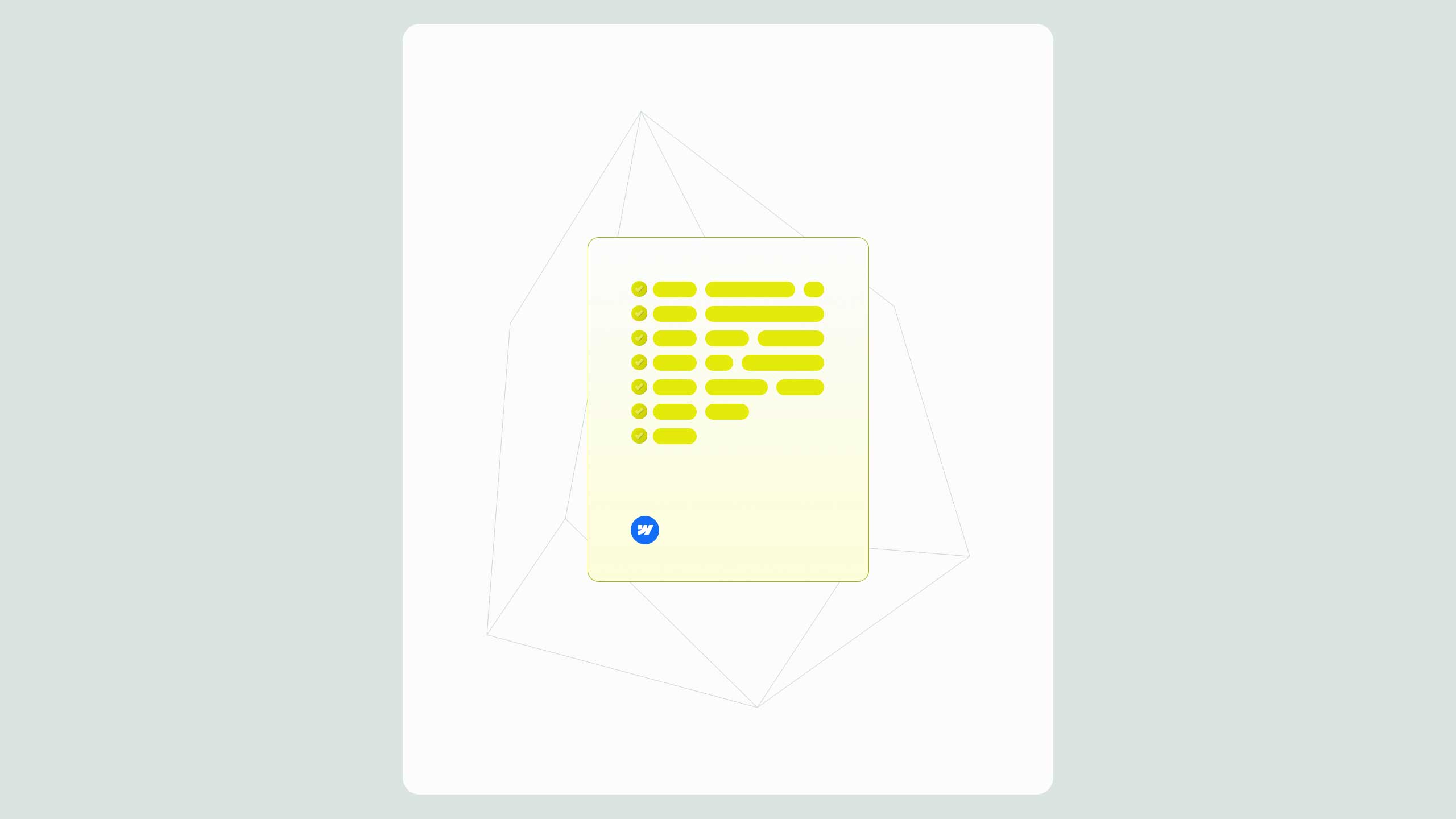Add Schema Markup in Webflow for Rich SEO Gains
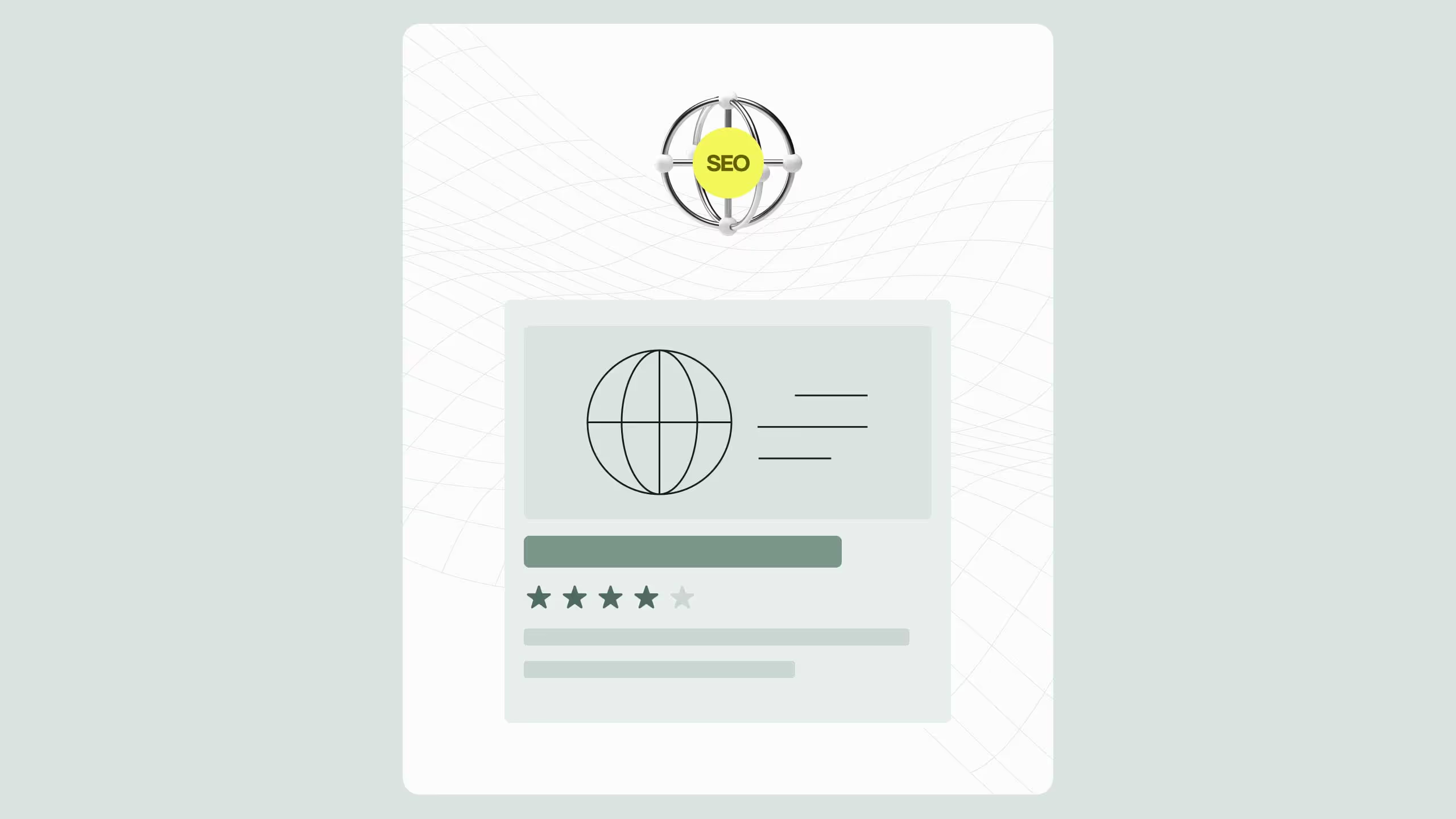
Adding schema markup in Webflow is one of the most effective ways to boost visibility, earn rich snippets, and improve SEO performance. Schema (structured data) helps search engines understand your content and display enhanced results like star ratings, FAQs, or product info. Using JSON-LD and Webflow’s custom code fields, you can implement schema without any plugins or developers. From BlogPosting and FAQPage to Product and LocalBusiness schema, correct implementation improves click-through rates and builds credibility. Test your setup with Google’s Rich Results Test and track performance in Search Console to turn structure into SEO ROI.
If you’re looking to maximize your site’s performance in search engines, adding schema markup in Webflow for rich SEO results is one of the most effective and underutilized tactics. Schema not only helps search engines better understand your content, but also improves your visibility through rich results like star ratings, FAQs, reviews, and more.
What is schema markup and why does it matter?
Schema markup, also known as structured data, is code you add to your website to help search engines like Google and Bing understand your content more accurately. It uses a standardized vocabulary provided by Schema.org, and when applied correctly, it allows your site to appear with enhanced features in the search results.
These enhancements, called rich results, include:
- Star ratings for reviews
- FAQs that expand directly in the SERP
- Product availability and price
- Author and publish date for articles
- Breadcrumbs
- Event information
- Job postings
The end result is higher visibility, better rankings, and stronger user trust. If you’re using Webflow, the good news is that you can easily embed schema markup through custom code fields without needing a plugin or developer.
Common use cases for schema markup in Webflow
Before jumping into how to add schema to your site, it’s important to understand where and how it should be used. Here are the most relevant schema types for Webflow users:
- WebPage or WebSite Schema for homepage and static content
- Article or BlogPosting Schema for blog posts
- FAQPage Schema for accordion-style question sections
- Product Schema for eCommerce websites
- LocalBusiness Schema for location-based service providers
- Event Schema for ticketed or online events
- Review Schema to display user-generated reviews
- HowTo Schema for tutorials and guides
Using the right schema for the right content type is essential. Misuse or irrelevant markup can result in penalties or missed opportunities for rich snippets.
Step-by-step guide to adding schema markup in Webflow
Step 1: choose the right schema type
Visit Schema.org or use tools like Google’s Structured Data Markup Helper or Merkle’s Schema Generator to create the proper markup. Start by selecting the schema that fits the purpose of your page.
For example, if you’re optimizing a blog post, you’ll likely use BlogPosting schema. If you’re working on a service page, use Service or LocalBusiness schema, depending on your business model.
Step 2: generate the schema in JSON-LD format
Google prefers JSON-LD over Microdata or RDFa because it is cleaner and doesn’t interfere with HTML layout. Here’s a simple example for BlogPosting:
<script type="application/ld+json">
{
"@context": "https://schema.org",
"@type": "BlogPosting",
"headline": "Adding Schema Markup in Webflow for Rich SEO Results",
"description": "A complete guide to using schema markup in Webflow for rich snippets and SEO improvements.",
"author": {
"@type": "Person",
"name": "Your Name"
},
"publisher": {
"@type": "Organization",
"name": "Your Brand",
"logo": {
"@type": "ImageObject",
"url": "https://www.yourdomain.com/logo.png"
}
},
"datePublished": "2025-06-30"
}
</script>You can expand this based on the page type, but the key is making it relevant and clean.
Step 3: embed schema in Webflow page settings
To add the schema:
- Open your page in Webflow Designer.
- Go to the Page Settings.
- Scroll to the Before tag field.
- Paste your JSON-LD schema code.
- Save and publish your page.
For CMS Collection Pages, use Webflow’s dynamic fields to insert variables into your schema. You’ll need to use Webflow’s custom code embed block inside a collection template.
Example:
<script type="application/ld+json">
{
"@context": "https://schema.org",
"@type": "BlogPosting",
"headline": "{{ Name }}",
"datePublished": "{{ Publish Date }}",
"author": {
"@type": "Person",
"name": "{{ Author Name }}"
}
}
</script>
Step 4: test schema for accuracy and validation
Once schema is embedded, it’s critical to test it using Google’s Rich Results Test or Schema Markup Validator. These tools will show you:
- Errors or warnings in your code
- Whether the schema is eligible for rich results
- How Google interprets your structured data
Fix any issues immediately to ensure clean implementation.
Step 5: monitor rich result performance in search console
After schema is added and validated, keep track of how it performs. Use the Enhancements section in Google Search Console to see:
- Which pages are showing rich results
- Errors or warnings related to structured data
- Impressions and clicks generated from rich snippets
If you’re running a blog, you can track the impact of BlogPosting schema on your visibility and clicks. If you’re running an eCommerce site or service business, you can monitor how Product or LocalBusiness schema improves performance in local and product-related searches.
Schema markup best practices for Webflow users
Here are some golden rules to follow when implementing schema markup in Webflow:
- Keep your schema relevant to the page content
- Don’t mark up content that isn’t visible to users
- Use JSON-LD format consistently
- Avoid duplicating schema types on the same page
- Regularly update schema if the content changes
- Match schema content with actual page content (Google verifies)
Avoid “black hat” tactics like keyword stuffing in schema or using misleading types. Structured data is meant to enhance visibility based on real value, not trick search engines.
Internal linking to boost transactional intent
Adding schema markup enhances your SEO foundation, but when paired with smart internal linking, it becomes a powerful sales tool.
By guiding users toward action-oriented pages with high commercial value, you’re not just improving SEO, you’re turning structured data into ROI.
Final thoughts: maximize SEO value with schema in Webflow
If you’re serious about scaling your visibility and click-through rates, adding schema markup in Webflow for rich SEO results is a must. This isn’t a nice-to-have SEO trick, it’s a foundational layer that communicates trust and clarity to search engines.
Done correctly, schema markup helps your content stand out, improves crawlability, and earns you more real estate in the search results. And best of all, it’s fully achievable in Webflow using native tools and dynamic embeds.
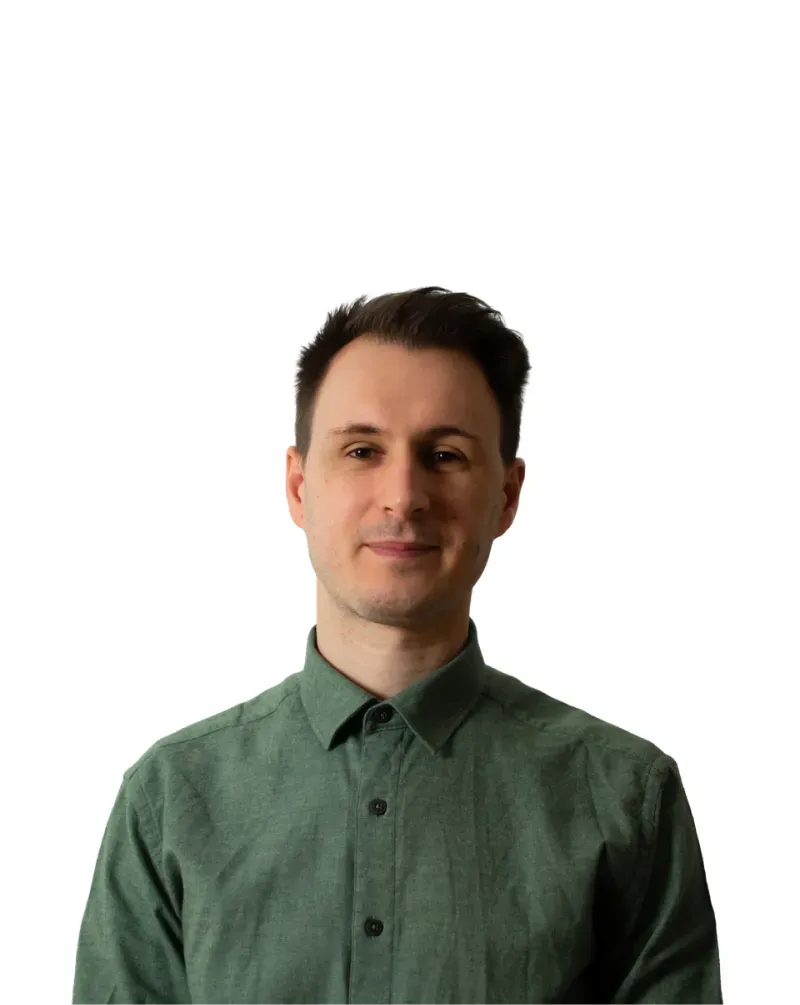
.svg)
.svg)


.svg)