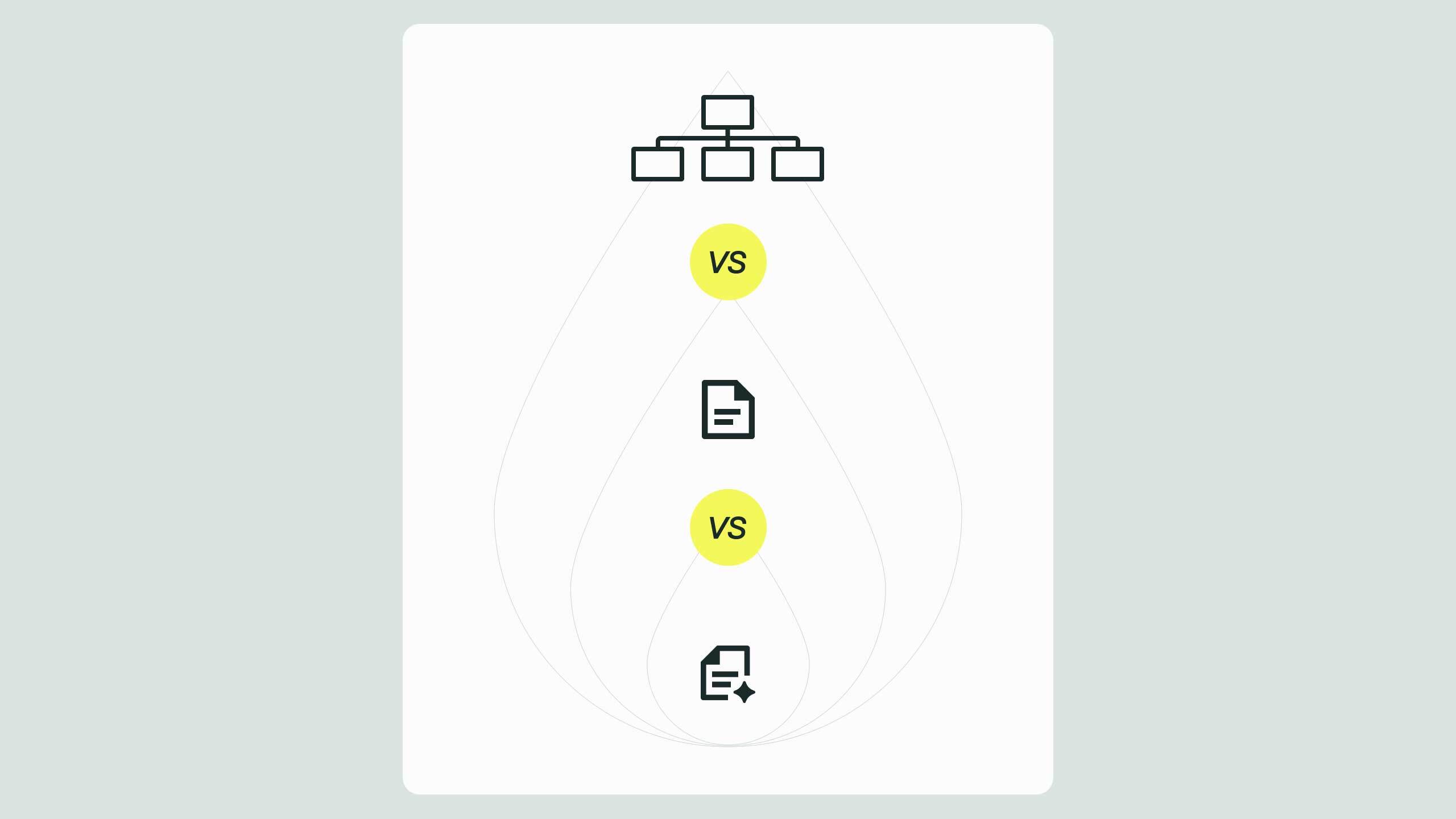Step-by-Step WordPress to Webflow Migration Guide
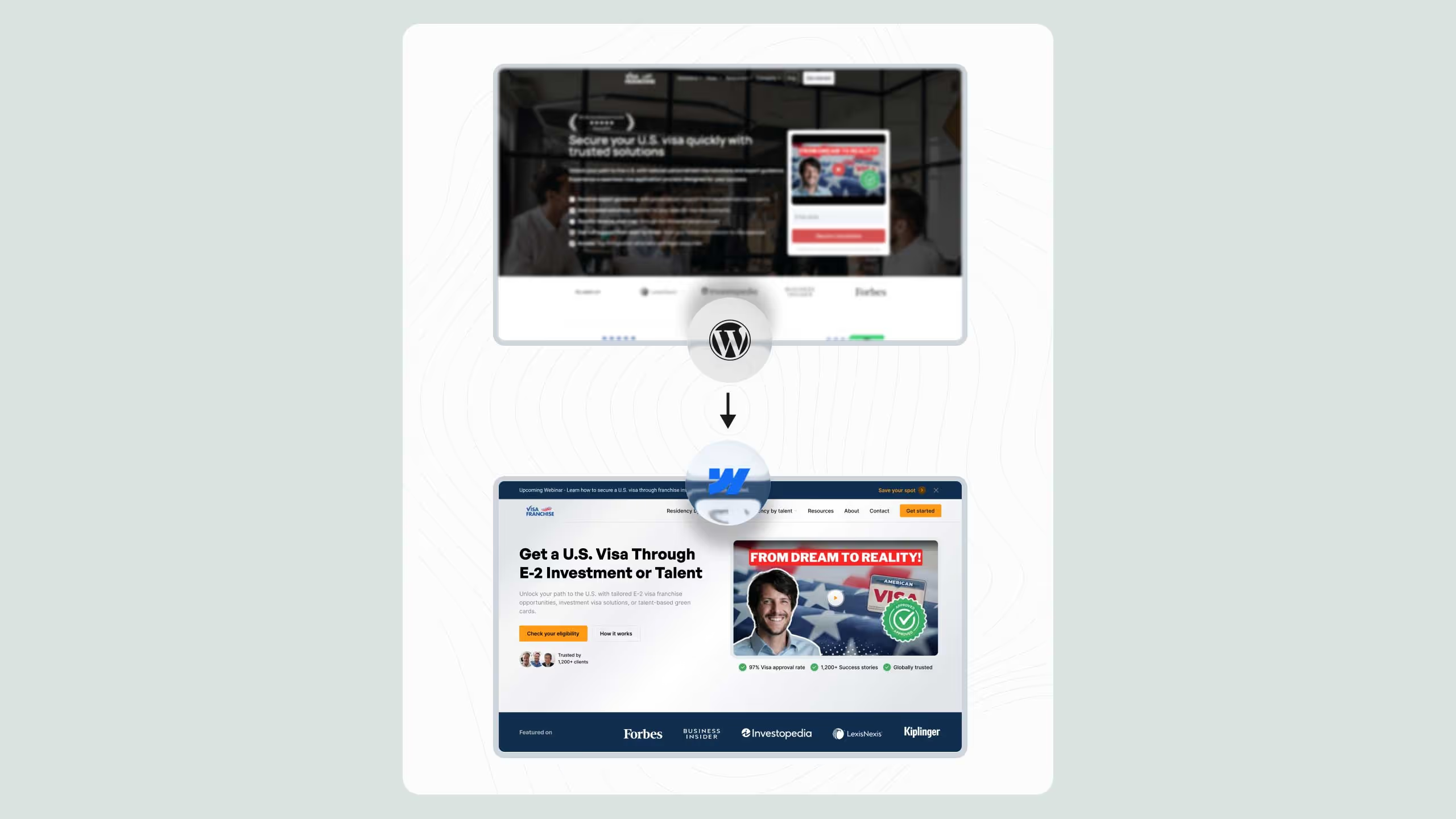
Migrating from WordPress to Webflow can dramatically improve site performance, design control, and long-term scalability, but only if done with SEO precision. A successful migration involves pre-auditing content, exporting metadata, planning redirects, and testing for Core Web Vitals before launch. When executed strategically, businesses can retain rankings, boost load speeds, and simplify maintenance. With the right process, switching to Webflow transforms your website from a plugin-dependent system into a high-performing, SEO-friendly growth engine.
Step-by-step guide to migrating from WordPress to Webflow (without losing SEO)
Migrating from WordPress to Webflow can be one of the smartest moves for businesses seeking faster performance, design flexibility, and easier maintenance. But the key challenge is ensuring that your hard-earned SEO rankings, backlinks, and traffic remain intact during the transition. In this guide, we’ll walk you through how to move a website from WordPress to Webflow step-by-step, covering everything from pre-migration SEO planning to post-launch checks.
Why consider migrating from WordPress to Webflow?
WordPress is a powerful CMS, but it often comes with plugin dependency, security risks, and slower load times if not optimized properly. Webflow offers a no-code, fully hosted solution with faster performance, better design control, and built-in SEO features.
For businesses investing in long-term growth, switching from WordPress to Webflow can mean:
- Faster load speeds (often improving Core Web Vitals)
- Less maintenance (no constant plugin updates or security patches)
- Design freedom without code limitations
- Scalable SEO without relying on multiple third-party tools
You can read more about our Webflow services to see how we handle migrations and performance optimization.
Pre-migration questions to answer first
Before starting your migration, clarify the following five critical points to avoid surprises:
- Are you using a custom WordPress theme or a pre-built one?
If you have a custom theme, migration might require re-creating unique layouts in Webflow. If it’s a pre-built theme, this is a good chance to improve your design rather than replicate outdated layouts.
- How many pages/posts are you migrating?
Knowing your content volume will help with planning CMS collections in Webflow. Large sites with hundreds of blog posts need structured migration with CSV imports and image handling.
- Do you use plugins like Yoast SEO or others?
SEO plugin data (titles, meta descriptions, schema) must be exported and applied in Webflow’s SEO settings. Tools like Screaming Frog can help extract this data.
- Are there specific SEO metrics you want to preserve?
Identify page rankings, organic traffic, and backlink sources before migration. These will guide your URL redirect mapping to prevent ranking drops.
- Will you be redesigning the site in Webflow or replicating the existing design?
A redesign can boost conversions, but requires extra testing. Replicating design is faster but may miss the opportunity to improve UX.
Step-by-step WordPress to Webflow migration process
Step 1: Audit your current WordPress site
- Use Google Analytics and Google Search Console to identify top-performing pages.
- Export SEO meta data from plugins like Yoast.
- Crawl the site with Screaming Frog to list all URLs.
Step 2: Plan your Webflow site structure
- Map existing content to Webflow CMS Collections.
- Decide if you’ll keep or redesign the layout.
- Ensure global styles follow a consistent class naming convention like Client-First.
Step 3: Export and prepare your content
- Export blog posts via WordPress’ native XML export or WP All Export.
- Prepare images for Webflow’s size and format recommendations.
Step 4: Build in Webflow
- Create static pages (Home, About, Contact).
- Set up CMS Collections for dynamic content (Blog, Case Studies).
- Implement SEO best practices directly in Webflow settings.
Step 5: SEO redirect mapping
- Match every old URL to its new Webflow equivalent.
- Implement 301 redirects in Webflow’s hosting settings.
Step 6: Test before launch
- Missing images or broken links
- SEO metadata accuracy
- Mobile responsiveness
- Redirect functionality
Step 7: Launch & post-migration monitoring
- Submit your new sitemap to Google Search Console.
- Monitor traffic, rankings, and Core Web Vitals.
- Continue on-page SEO improvements.
Cost and time estimate for WordPress to Webflow migration
Here’s a breakdown based on industry averages for business websites:
Common mistakes to avoid when migrating from WordPress to Webflow
- Skipping a URL redirect plan, causes ranking and traffic loss.
- Forgetting to optimize Webflow SEO settings.
- Not testing mobile responsiveness before launch.
- Ignoring image compression which affects load speed.
Work with a Webflow expert to avoid SEO loss
Migrating from WordPress to Webflow is not just a technical task, it’s a strategic move that impacts SEO, brand perception, and conversions. At Broworks, we specialize in WordPress to Webflow migration that preserves rankings and enhances performance.
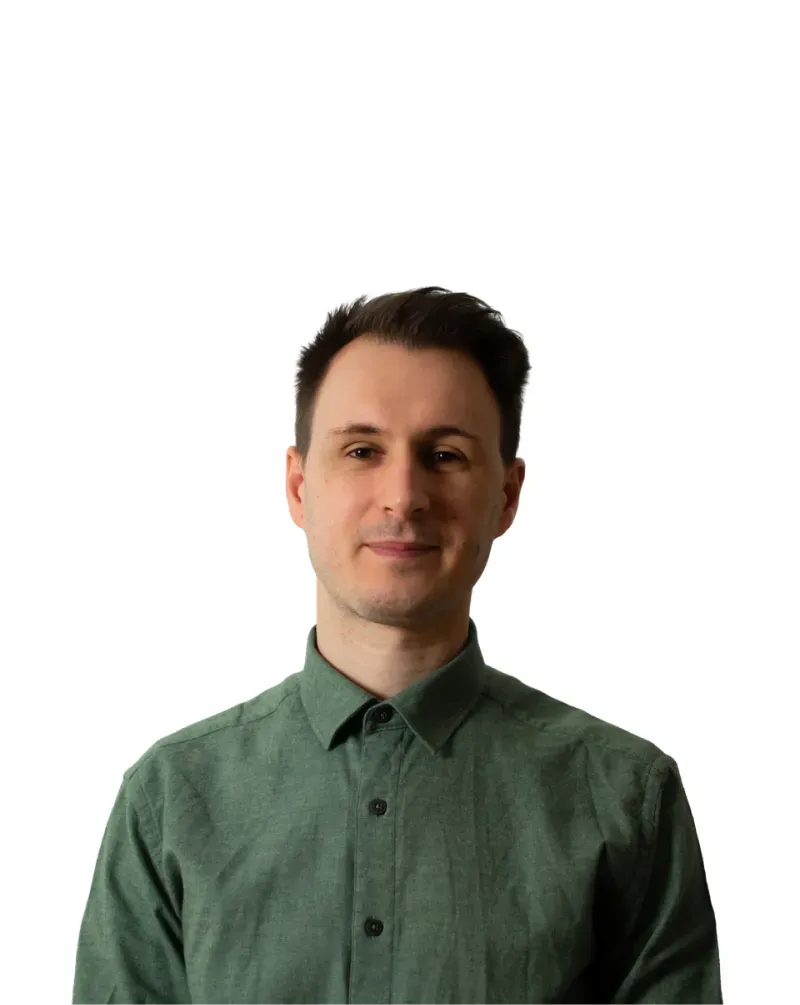
.svg)
.svg)


.svg)