Free script to ban words in Webflow forms

Spam submissions ruin analytics, clutter inboxes, and waste CRM space. This free Webflow form-filtering script lets you block spam phrases instantly, no plugins, no cost. Add it Before </body>, customize the banned-word list, and pair it with ReCaptcha or Honeypots for airtight protection. In minutes, you’ll stop “guest post” pitches cold and reclaim your form data quality.
Tired of spammy form submissions on your Webflow site? If you’re seeing phrases like “guest post,” “SEO expert,” or “boost your rankings” clogging your inbox, you’re not alone.
Many creators, freelancers, and marketing teams struggle with low-quality form entries that waste time and skew analytics. But here’s the good news: you can now ban unwanted words or phrases in Webflow forms with a free script, no plugins, no third-party integrations, and no extra cost.
In this article, you’ll learn:
- Why keyword filtering matters for form quality
- The exact JavaScript snippet (yours to copy)
- Where to paste it in your Webflow project
- How to customize it for your specific needs
- Pro tips to keep your forms secure and clean
Let’s get started.
Why you should ban specific words in Webflow forms
Let’s face it: spam submissions aren’t just annoying, they can hurt your conversion rate, eat up your CRM usage (especially if you use HubSpot or Airtable), and waste your team’s time.
Here’s what a typical spam message might look like: “Hello, I found your website and I think I can help improve your SEO ranking. Contact me for guest posts!”
If you're receiving similar messages, your form has likely been scraped or targeted by bots or low-quality lead gen services.
To avoid this:
- Prevent known spam phrases
- Filter out low-intent submissions
- Keep your CRM clean and useful
Most common words to block in Webflow forms
From analyzing thousands of spam entries across client websites, here are words worth banning:
- guest post
- SEO services
- backlinks
- promote your website
- adult
- cheap traffic
- link exchange
- sponsored post
- crypto promo
- casino
- write for us
- domain authority
- marketing agency
- DA 50+
- paid content
You can adjust these based on your industry, of course, but they’re a good start.
How to add word filtering in Webflow (no plugins)
To implement the filter, you’ll need to:
- Go to the Page Settings in your Webflow project
- Scroll to the “Before </body> tag” custom code section
- Paste the JavaScript you'll get from us after filling up a form on the right
What happens for the user?
If someone tries to submit a form with a banned word:
- The form won’t submit
- They’ll see a friendly alert message
- The message field will be highlighted in red (via the
.errorclass)
This provides immediate feedback and discourages further abuse—without looking broken or aggressive.
Want to improve UX even more?
Use Webflow’s built-in error message wrapper to customize your error message visually. For example, instead of an alert, inject a styled error inside the form itself.
Bonus: combine this with other anti-spam tactics
To make your form airtight, combine this snippet with:
- Honeypot fields (hidden fields bots fill but humans don’t)
- ReCaptcha v3 (for invisible bot detection)
- Rate-limiting (via backend tools like Make or Integromat)
- Webhook validation (check content before processing)
Learn how we implement secure, CRM-friendly
Get the free code snippet now
No email list. No sign-up. Just a simple form and instant access.
👉 Fill out the form on the right to download the free script.
It’s the fastest way to clean up your Webflow forms and keep bad leads out.
Need help implementing it?
If your site has multiple forms or you want a more robust spam prevention setup (with Make, Memberstack, or HubSpot integrations), we can help.
We offer:
- Spam filtering workflows
- CRM connection optimization
- Custom success/error messages in Webflow
- Advanced user behavior filtering
Contact us today to improve your site’s lead quality in under 24 hours.
Final thoughts
Webflow gives you design freedom, but you still need to take control of what gets submitted through your forms. This free script is a lightweight, no-code-required way to ban spam phrases and keep your inbox clean.
Stop wasting time with junk leads.
Start filtering like a pro, with one line of copy-paste code.
.svg)
.svg)

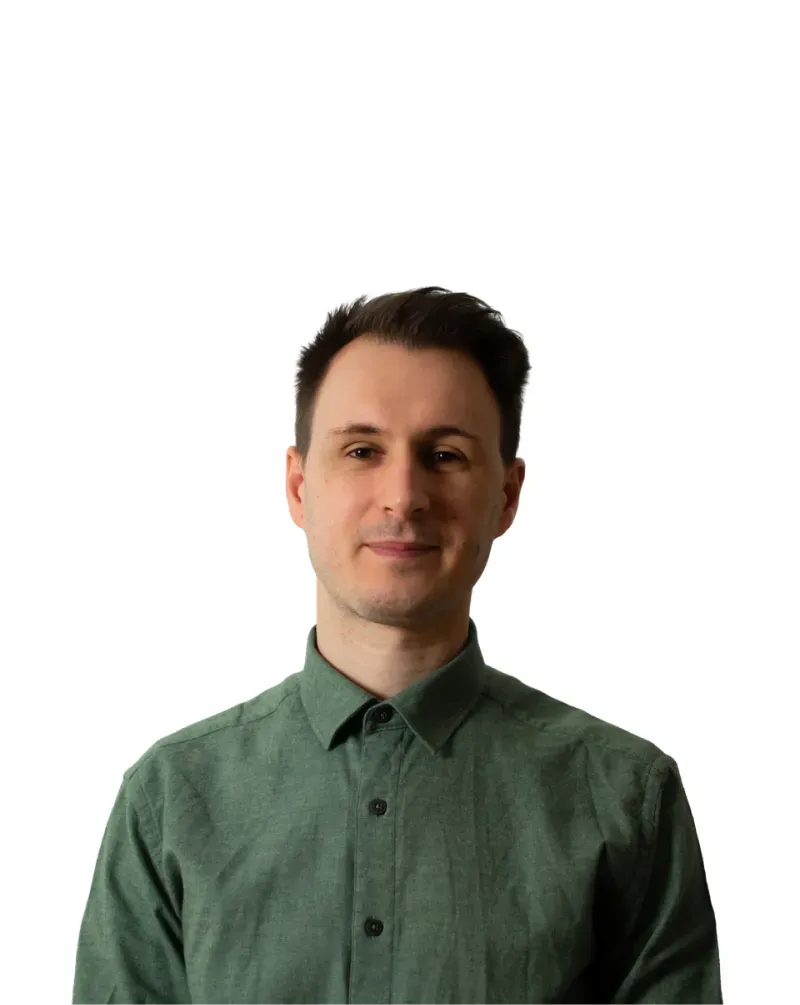
.svg)
.svg)


